This is where you set up your centre's calendar and enter the details about your contracted (offline) products, pricing, and define closure days.
How do offline/contracted sessions work? 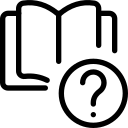
Offline sessions are marked private and only visible to the childcare centre admin. Only admins can book students into these sessions. E.g., contract sessions booked by a centre manager for a student attending Mon-Wed full days for the next term.
How do you set up Contracted Products?

1. Go to Centre Settings on your Dashboard.
2. Click 'Products'.
3. Click on the +Add Product icon on the top right.
4. Enter the product name, rooms to which this product needs access, session times, and prices, and click and drag to update the bookable days in the calendar.

5. Click 'Save' once everything is updated.
For more information on how to update your closure days, refer to the help article linked below:
Was this article helpful?
That’s Great!
Thank you for your feedback
Sorry! We couldn't be helpful
Thank you for your feedback
Feedback sent
We appreciate your effort and will try to fix the article
